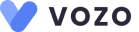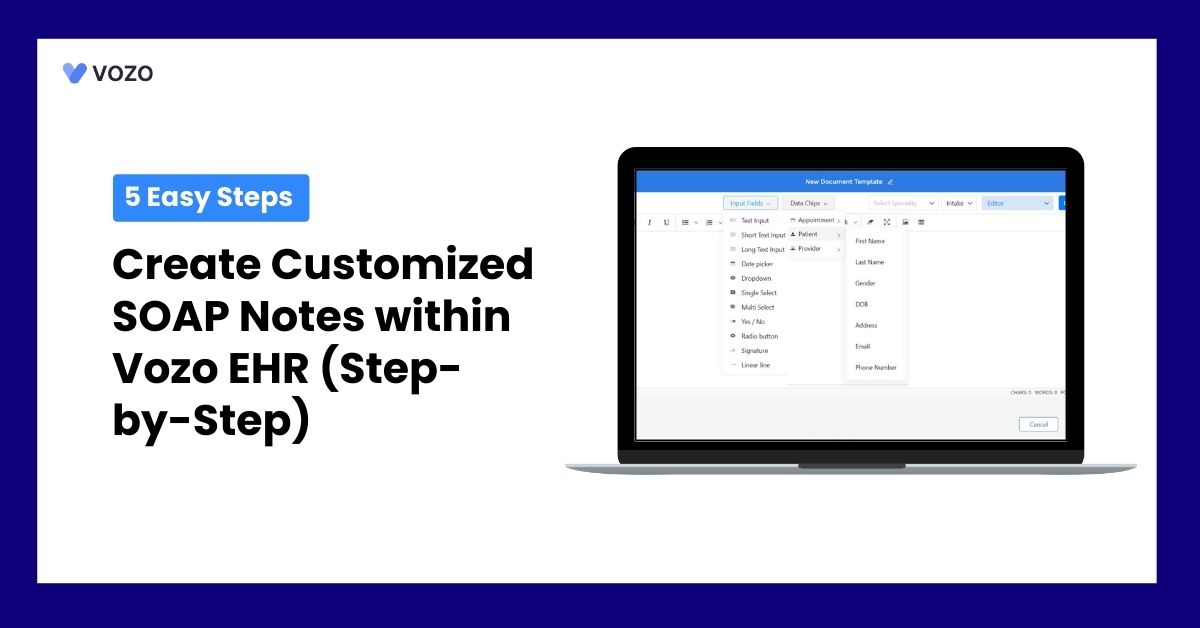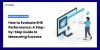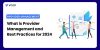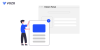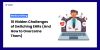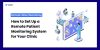5 Easy Steps to Create Customized SOAP Notes within Vozo EHR (Step-by-Step)
Creating clear and structured clinical notes is crucial for ensuring consistency across medical documentation. This is where SOAP Notes comes in. With Vozo EHR’s intuitive Note Builder, healthcare providers can easily create customized SOAP note templates tailored to their specialty and workflow.
Whether you’re documenting subjective symptoms, objective findings, assessments, or treatment plans, Vozo’s powerful features like input fields, macros, formatting tools, and specialty selection make the process seamless. In this step-by-step guide, we’ll walk you through five simple steps to build and save your SOAP note templates within Vozo EHR.
About Vozo EHR
Vozo EHR is a cloud-based electronic health records. Our EHR separates itself by providing the most complete and intuitive EHR solutions at an affordable pricing point. We are aware of the financial difficulties faced by healthcare professionals.
Our cost-effective pricing models, which start at $25 per month, guarantee that healthcare practices of all sizes take advantage of our technology to raise practice efficiency and care quality. Among Vozo EHR’s primary characteristics are:
- Management of patient records
- Electronic prescription
- Inventory management in lab integration
- Coding and Billing for Medical Services
- Adaptable templates and forms
- Form Builder and Templates for Documentation
Related: What Makes Vozo EHR Stand Out Among Other EHRs?
Steps to Customize SOAP Notes within Vozo EHR
Creating SOAP notes from scratch is made easy. Vozo EHR has an in-built form builder tool which allows you to easily build SOAP notes, customize them, and save them in the library to use them later. Here are the 5 simple steps to customize SOAP notes within Vozo EHR.
Step 1: Launching the Note Builder in Vozo EHR
Sign up and log in to your Vozo EHR account.
On your left, you can see five modules, which include Schedule, Patient, Billing, Reports, and Settings.
Now, to create SOAP notes, go to Patients, and then check for the patient for whom you want to add notes. On the right side of the patient profile, you can see the “Add a Note” button.
Click the Add a Note button, and a form builder will pop up. Using the form builder, you can create and customize the SOAP Notes.
Step 2: Selecting the Right Specialty for Your SOAP Notes
Once the form builder is open, you’ll notice a “Select Specialty” button at the top of the interface.
Click on it to access a list of medical specialties supported within Vozo EHR. This feature allows you to tailor your SOAP note structure based on the specific documentation needs of each specialty, whether it’s Psychiatry, Pediatrics, Internal Medicine, or any other discipline.
Selecting a specialty automatically adjusts the SOAP note layout and recommendations, ensuring that the relevant input fields and clinical components are aligned with standard practices in that field. This eliminates the need to manually configure note layouts for each department and helps maintain consistency across the provider team.
Step 3: Adding Custom Input Fields to Capture Clinical Data
Once your specialty is selected, you can begin customizing the SOAP note using various Input Fields available in the form builder.
These input fields are located on the right panel and can be dragged and dropped into the form area. Vozo EHR supports the following field types:
- Text Input, Short Text Input, Long Text Input – For capturing open-ended clinical observations and patient-reported symptoms.
- Date Picker – To input exact dates for events such as symptom onset or lab tests.
- Dropdown, Single Select, Multi Select – For predefined answer sets like diagnosis categories, medication lists, or visit reasons.
- Radio Button, Yes/No – Ideal for binary clinical questions such as “Has the patient experienced nausea?”
- Signature – Allows for digital signing by both patient and provider.
- Linear Line – Useful for inputting numeric scales like pain levels or functional status ratings.
Arrange these fields under the appropriate SOAP sections, Subjective, Objective, Assessment, and Plan, so that the final form captures all necessary clinical information in a structured manner.
Step 4: Inserting Macros for Dynamic Auto-Populated Data
To enhance speed and accuracy, Vozo EHR’s Note Builder provides a robust Macros section.
You’ll find macro options categorized under Patient, Appointment, and Provider.
Each category contains relevant variables that auto-populate data dynamically. To insert a macro, place your cursor in any text input field and select from the available macros:
- Patient Macros include: {{First Name}}, {{Last Name}}, {{DOB}}, {{Gender}}, {{Address}}, {{Email}}, and {{Phone Number}}
- Appointment Macros include: {{Appointment Date}}, {{Time}}, {{Visit Type}}
- Provider Macros include: {{Provider Name}}, {{Specialty}}, {{Credentials}}
When the form is filled out during the clinical workflow, these macros will automatically pull in real-time data from the patient, appointment, or provider profiles.
Macros are especially useful when creating reusable note templates that maintain consistency across encounters.
Step 5: Formatting & Saving the SOAP Note Template
After configuring the input fields and inserting macros, you can use Vozo’s built-in Formatting Tools to enhance readability and structure.
These tools are located in the top toolbar of the form builder and include:
- Bold, Italic, and Underline – Highlight key findings or differential diagnoses.
- Image Insertion – Embed visual references such as scanned reports, imaging, or diagrams.
- Table – Organize lab values, vitals, or progress over time using structured tables.
- Alignment and List Options – Create bullet or numbered lists to detail action plans or follow-ups.
Once you’re satisfied with the layout and content, click Save Template. The saved SOAP note will now be available for future use, either as-is or for further edits.
You can access saved templates from the “Templates” section within the form builder and apply them across multiple patient encounters or specialties.
Saving reusable templates ensures documentation consistency and allows providers to complete clinical notes more efficiently.
Vozo EHR for your Healthcare Practices
From managing and organizing patient health records digitally to reducing medical errors, it significantly empowers providers to improve healthcare quality.
If you are searching for the best EHR system for your healthcare practice, Vozo EHR can be your go-to choice. Our comprehensive EHR solution lets you focus more on patient care while carrying all the burdens and simplifying it.
- Vozo Cloud EHR’s cost-effective cloud subscription benefits all levels of practice.
- Our feature-rich EHR helps you rectify mistakes efficiently and speed up the process.
- Vozo Specialty EHR resonates with specialty practice needs and requirements.
- Our expert technical team has got you covered 24/7 if any needs arise.
- Our EHR System continues to scale as your healthcare practice grows to improve the user experience.
The Vozo Customized EHR solution benefits your healthcare practice by:
- Streamlining the administrative process
- Improving workflow efficiency
- Reducing proneness to errors
- Managing all the patients’ records in one place
- Offers greater efficiency and cost savings across the board.
Our specialty-specific tools, such as scheduling, patient portals, lab integration, cloud hosting, and more, meet the specific needs and requirements of your healthcare practice.
“Embrace Vozo EHR to reduce your burdens and enhance patient care”
About the author

With more than 4 years of experience in the dynamic healthcare technology landscape, Sid specializes in crafting compelling content on topics including EHR/EMR, patient portals, healthcare automation, remote patient monitoring, and health information exchange. His expertise lies in translating cutting-edge innovations and intricate topics into engaging narratives that resonate with diverse audiences.